by Dawn Camp | Oct 27, 2012 | Before & After Shots, photography
Each month I create a downloadable desktop wallpaper for the readers of (in)courage. For the November 2011 calendar I added a texture overlay to my photo in Photoshop. Although I’ve never used it, a friend told me that you can create a layered image in Photoshop...

by Dawn Camp | Oct 26, 2012 | Before & After Shots, photography
As technology continues to improve I’m more likely to leave my Nikon at home and rely on the camera that’s always with me: my iPhone 4. Not only does it take surprisingly good photos, the editing programs are just plain fun. In honor of my usual Camera...

by Dawn Camp | Oct 25, 2012 | Before & After Shots, Lightroom, photography
This photo also comes from our 25th anniversary trip to Cades Cove in Tennessee (see other photo on Day 18). I like to photograph old things, like the broken wagon wheel embedded in the ground and want the photo to look aged, like the subject itself. I don’t...

by Dawn Camp | Oct 24, 2012 | Before & After Shots, Lightroom, photography
Sometime you open an image and it looks horrible—maybe your bad white balance is off or you composed it poorly—yet there’s something you like about it, enough to try to salvage the photo. That’s how I felt about this image from January of ’09. If I...

by Dawn Camp | Oct 24, 2012 | Before & After Shots, Lightroom, photography
Our homeschool group holds an annual Father Daughter Dance. Two years ago I did a special photo project beforehand to decorate a wall for the event. I was asked to take photos of as many fathers and daughters as I could and then edit and print them: high contrast...

by Dawn Camp | Oct 22, 2012 | Before & After Shots, photography
This after shot is a composite of two before shots. I wanted the snow cover from the first image and the tire marks from the second. The Edits: Crop. Convert to black and white. Layer and combine the images in Photoshop to add the tire marks from the second image to...