Sometimes I have a very clear plan with photography: I see something and have a vision for what I hope to create as the finished product, working with settings, composition, and post-processing to try to achieve it. Other times it’s more random; something about a photograph catches my eye and makes me want to see what it can become.
I love to play in Lightroom.
Thursday morning I chopped a green pepper and an onion for a pot of chili. The sliced peppers were cute—like big green commas—so I arranged them and got my camera. After I sliced the onion I looked down and saw this formation—no staging needed—and marveled at the form and symmetry of something as mundane as the vegetables on my cutting board.
I thought you might be interested in the creative process and how the photo evolved from original to finished image.

Here’s the original RAW image. I started with the JPG (I really didn’t know I would get so carried away), but the contrast details of the onion layers just weren’t there, so I switched to the RAW file.

The first thing I did was crop it a little tighter and use Spot Removal to erase the chunks of leftover green pepper from the cutting board. Ultimately, the spot removal didn’t matter, but I didn’t know it at the time.

My kitchen counter is blah, so I decided to try black and white, which I liked. I used the Lightroom preset B&W Creative – Look 2, which comes with the program. Exposure and contrast were increased (drag sliders to the right).
The left side of the photo was more shadowed and I liked the way it looked with a darker background, so I decided to use the adjustment brush to decrease the exposure of everything but the onion. Bye bye splotchy counter top and knife in the upper right corner!

Here’s a screen shot from Lightroom. I’ve circled two important boxes that were checked: “Auto Mask,” which does a great job of selecting what you want and not what’s next to it (just hold down the “option” key on a Mac to erase parts of the mask if you mess up) and “Show Selected Mask Overlay” at the bottom, which made the mask red and easy to see while I painted it.
Here are the before and after shots together:


I love it when a photo evolves into something more than I imagined.





All of that from chopping an onion! The beauty is in simplicity…
Thank you. That was very interesting.