
Earlier this year when I reviewed a fun photo editing program from Vertus called Play with Pictures, one commenter said, “It does all the things I wish I could do with Photoshop.” I’m happy to tell you that Vertus has a plugin called Fluid Mask 3 that helps put easier selections in Photoshop within your reach.
Here are examples of how it works. My buddy Marybeth Whalen sent me some sample shots to use for her new blog that I designed earlier this year. I really liked this one, however I wanted to eliminate the background.

I used Fluid Mask 3 to make my selection. (Although Fluid Mask can be used as a stand-alone application, I use it as a Photoshop plugin) First, open the image in Photoshop and then select Filter>Vertus>Fluid Mask 3 to open it within Fluid Mask. Initially, it will look like this as it separates the image into smaller pieces based on color:

Next you click within the areas that you don’t want to keep (just touching anywhere within a blocked off section selects it, you don’t have to paint over the entire thing).

Eventually you’ll get something that looks like this:

Once you’re finished and all of the areas you don’t want are red, you can choose Image>Auto-Fill with Keep, which will fill in the remaining area—the part you want to select—with green.

Now you’ll need to create a selection, which is done by clicking the “Create Cut-out” icon (text will appear when you mouse-over it). This step is very important!

At this point you may have to switch back and forth between the Workspace and Cut-out views to make tweaks. An assortment of tools are available to fine-tune your selection.

You can move between Source (original), Workspace, and Cut-out views by clicking on the appropriate tab above the image. Just be sure to click “Create Cut-out” again to make those changes stick.
When you are finished, choose File>Save and Apply in order to close Fluid Mask and return to Photoshop with your selection, which will look like this:

Pretty cool, huh?
The final blog header looks like this, much cleaner without the background from the original photo:

More complex selections require more complex tools within Fluid Mask. Detailed lists of tutorials can be found on the Fluid Mask website or PhotoshopSupport.com. I go back and watch the video each time I try hair. I would definitely recommend going through the video tutorials if you want to fully understand the application.
Fluid Mask 3 is compatible with Photoshop CS2, CS3, and CS4. It can be purchased for immediate download for $149.
[Product provided for review.]





Oh now that is really cool! I have often wanted to eliminate backgrounds!
Ugh. I still have Photoshop Elements. I keep going back and forth on whether I want to get CS4.
.-= Marsha´s last blog ..Four inches and four free tickets! =-.
Love this Dawn! Thanks, for sharing. I have CS3 and it takes a while to figure out the whole selection thing. I can see where this would save a lot of time.
.-= Beth @ Pages of Our Life´s last blog ..Celebrations: Food, Family, and Fireworks Oh Boy! =-.
You find the coolest stuff 🙂 Awesome tool — I’ll have to put on my wish list!
.-= Lisa B @ simply His´s last blog ..Maybe you click … Maybe you don’t =-.
very kewl stuff here. i have a question for you. i’ve been using fluid mask and it does do cut outs amazingly well. is there a way to use it as a quick mask? i don’t always want to move the subject many times i just want to mask (the easiest way possible) and apply bokeh to the background.
.-= neil´s last blog ..land, sea, air =-.
http://www.downloadbuyer.com has the lowest price for Fluid Mask 3 at just £89 Inc VAT and Free delivery.
I just thought you should know!